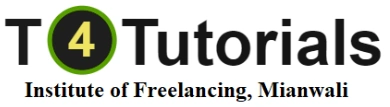Basic Level
Introduction to Google Sheets
Understanding the interface and layout of Google Sheets
Navigating sheets, rows, columns, and cells
Data Entry and Formatting
Entering data into cells
Formatting text, numbers, and cells (font, color, alignment)
Using basic formulas and functions (SUM, AVERAGE, etc.)
Managing Sheets and Workbooks
Creating, renaming, moving, and deleting sheets
Organizing sheets within a workbook
Importing and exporting data
Working with Data
Sorting and filtering data
Using conditional formatting
Validating data input
Intermediate Level
Advanced Formulas and Functions
Using logical functions (IF, AND, OR)
Working with lookup functions (VLOOKUP, HLOOKUP, INDEX-MATCH)
Using array formulas
Charts and Graphs
Creating and customizing charts (bar, line, pie, etc.)
Adding trendlines and annotations
Using data series and axis customization
Data Analysis
Using pivot tables for data summarization and analysis
Creating pivot charts
Applying filters and slicers in pivot tables
Collaboration and Sharing
Sharing sheets with collaborators
Setting permissions and access levels
Using comments and notes for collaboration
Advanced Level
Automation with Google Apps Script
Introduction to Google Apps Script
Creating custom functions and scripts
Automating repetitive tasks
Data Visualization Techniques
Using advanced chart features (dynamic ranges, combo charts)
Creating dashboard-like layouts
Interactive chart elements (data validation, dropdowns)
Integration with Other Google Services
Importing data from Google Forms, Google Analytics, etc.
Embedding Google Sheets data in Google Slides or Sites
Using Google Drive for file management and organization
Advanced Data Handling
Working with large datasets
Using QUERY function for advanced data retrieval
Data cleaning and transformation techniques
Specialized Topics
Business Applications
Creating financial models and forecasts
Tracking project milestones and progress
Managing inventory and sales data
Educational Uses
Creating gradebooks and student progress trackers
Collaborative lesson planning and resource sharing
Analyzing student data for insights
Customization and Add-ons
Installing and using add-ons for enhanced functionality
Creating custom templates
Advanced formatting techniques (conditional formatting rules, custom number formats)
Security and Compliance
Managing data privacy and security settings
Compliance with GDPR and other regulations
Data backup and recovery best practices
Practical Applications
Real-world Projects: Creating budgets, expense trackers, sales reports, etc.
Case Studies: Analyzing datasets, creating visual reports, and making data-driven decisions.
By completing a Google Sheets course, you’ll gain practical skills in data management, analysis, and visualization, which are valuable in both personal and professional settings. If you’re interested in specific aspects or have further questions about
A Google Slides course typically covers various aspects of using Google Slides, which is a powerful presentation tool offered by Google as part of Google Workspace (formerly G Suite). Here’s an overview of what you might learn in a comprehensive Google Slides course:
Basic Level
Introduction to Google Slides
Understanding the interface and layout of Google Slides
Navigating slides, slides views, and slide layouts
Creating and Editing Presentations
Creating new presentations from scratch or using templates
Adding, rearranging, duplicating, and deleting slides
Applying themes, colors, fonts, and backgrounds
Text Formatting and Styling
Adding and formatting text boxes
Adjusting font styles, sizes, and colors
Using bulleted and numbered lists
Inserting and Formatting Objects
Adding and formatting shapes, lines, and arrows
Inserting images, videos, and audio files
Using alignment and distribution tools
Intermediate Level
Enhancing Presentations with Media
Embedding YouTube videos and Google Drive files
Adding animations and transitions between slides
Creating and customizing slide transitions
Collaboration and Sharing
Sharing presentations with collaborators
Setting permissions and access levels
Commenting and suggesting edits
Charts and Diagrams
Creating and customizing charts (bar, line, pie, etc.)
Inserting and editing diagrams (flowcharts, organizational charts)
Using data-linked charts for real-time updates
Master Slides and Templates
Creating and editing master slides
Applying consistent layouts and designs across presentations
Using templates for efficiency and branding
Advanced Level
Interactive Presentations
Adding hyperlinks and action buttons
Creating interactive quizzes and polls
Incorporating navigation menus
Automation with Google Apps Script
Introduction to Google Apps Script for Slides
Automating repetitive tasks and creating custom functions
Integrating external data sources
Data Visualization Techniques
Using advanced chart features (dynamic ranges, combo charts)
Creating infographic-style slides
Animating data visualizations
Integration with Other Google Services
Importing data from Google Sheets and other Google Workspace apps
Embedding Google Slides in Google Sites or other platforms
Using Google Drive for file management and organization
Specialized Topics
Business and Educational Applications
Creating pitch decks, sales presentations, and proposals
Designing educational materials and lecture slides
Collaborative presentation planning and review
Customization and Add-ons
Installing and using add-ons for enhanced functionality
Creating custom templates and themes
Advanced formatting techniques (master layouts, theme customization)
Security and Privacy
Managing presentation privacy settings
Sharing and collaborating securely
Compliance with GDPR and other regulations
Practical Applications
Real-world Projects: Designing professional presentations, educational materials, and marketing slides.
Case Studies: Analyzing presentation styles, creating impactful visuals, and delivering effective presentations.