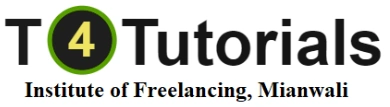Introduction to Computers
Overview of Computers: Understanding what computers are, their history, and their various types (desktops, laptops, tablets, smartphones).
Basic Components: Familiarity with the main parts of a computer (monitor, keyboard, mouse, CPU, printer).
2. Operating Systems
Introduction to Operating Systems: Understanding the role of an operating system.
Navigation: Learning to navigate the desktop, start menu, taskbar, and system settings.
File Management: Basics of file and folder creation, organization, and management.
3. Input and Output Devices
Using a Keyboard and Mouse: Basic typing skills, using keyboard shortcuts, mouse operations (click, right-click, double-click, drag and drop).
Other Devices: Introduction to using printers, scanners, and other peripherals.
4. Basic Software Applications
Word Processing: Using word processors like Microsoft Word or Google Docs to create, edit, and format documents.
Spreadsheets: Introduction to spreadsheet software like Microsoft Excel or Google Sheets for data entry, basic calculations, and creating charts.
Presentations: Using presentation software like Microsoft PowerPoint or Google Slides to create and deliver presentations.
5. Internet and Email
Web Browsing: Using web browsers (e.g., Chrome, Firefox) to navigate the internet, use search engines, and bookmark pages.
Online Safety: Understanding basic internet security practices, such as recognizing phishing attempts and using secure websites.
Email: Setting up and managing an email account, composing, sending, receiving, and organizing emails, and using attachments.
6. Communication Tools
Social Media: Basics of social media platforms like Facebook, Twitter, LinkedIn.
Messaging Apps: Using messaging applications like WhatsApp, Skype, and Zoom for communication.
7. Digital Productivity Tools
Calendars and Scheduling: Using digital calendars (e.g., Google Calendar) for scheduling and managing time.
Note-taking Applications: Introduction to note-taking tools like Microsoft OneNote or Evernote.
8. Basic Troubleshooting
Common Issues: Identifying and resolving basic computer problems, such as software crashes and connectivity issues.
Maintenance: Basic maintenance tasks like updating software, running antivirus scans, and backing up data.
9. Introduction to Cloud Computing
Cloud Storage: Understanding and using cloud storage services like Google Drive, Dropbox, and OneDrive.
Collaborative Tools: Using collaborative tools for file sharing and teamwork (e.g., Google Docs, Microsoft Teams).
10. Ethics and Legal Issues
Digital Citizenship: Responsible and ethical use of computers and the internet.
Privacy and Security: Understanding data privacy, protecting personal information, and creating strong passwords.
Conclusion
A Basic Computer Skills course equips learners with essential skills needed to confidently use computers for everyday tasks. These skills are crucial for personal use, educational purposes, and in many professional environments. By the end of the course, participants should be able to navigate operating systems, use common software applications, browse the internet safely, and manage files effectively