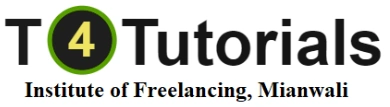Introduction to Computers
What is a Computer? Simple explanation of what a computer is and what it does.
Types of Computers: Overview of desktops, laptops, tablets, and smartphones.
Parts of a Computer: Basic components like the monitor, keyboard, mouse, and CPU, explained in a kid-friendly way.
2. Basic Computer Operations
Turning On and Off: How to properly start up and shut down a computer.
Using a Mouse and Keyboard: Basic skills for using a mouse (click, double-click, drag and drop) and typing on a keyboard.
3. Understanding the Desktop
Desktop Icons: What icons are and how to click on them to open programs.
Start Menu and Taskbar: Navigating the start menu and understanding the taskbar.
4. Basic Software Applications
Drawing and Painting Programs: Using simple drawing and painting software like Microsoft Paint or Tux Paint.
Word Processing: Introduction to typing and creating documents using kid-friendly word processors like Google Docs for kids.
Educational Games and Apps: Using educational games and apps to reinforce learning and make it fun.
5. Internet Basics
What is the Internet? Simple explanation of the internet and how it works.
Web Browsing: Introduction to using web browsers and visiting safe websites.
Online Safety: Basic rules for staying safe online, like not sharing personal information and recognizing safe sites.
6. Email and Communication
Introduction to Email: Understanding what email is and how to send and receive emails safely.
Digital Communication: Basics of using messaging apps and video calls under adult supervision.
7. Fun with Multimedia
Playing Music and Videos: How to play music and videos on a computer.
Creating Simple Multimedia Projects: Using tools to create simple presentations or slideshows with text, images, and sounds.
8. Basic Coding Concepts
Introduction to Coding: Simple explanation of what coding is.
Using Block-Based Coding Tools: Hands-on activities using kid-friendly coding platforms like Scratch or Code.org to create simple programs and games.
Interactive Robots and Toys: Learning to program basic commands using programmable robots and toys like LEGO Mindstorms or Bee-Bots.
9. Computer Etiquette
Responsible Use: Understanding how to use a computer responsibly and respectfully.
Screen Time Management: Learning the importance of balancing screen time with other activities.
10. Problem-Solving and Creativity
Basic Troubleshooting: Simple steps to solve common computer problems, like what to do if a program freezes.
Encouraging Creativity: Using various software and tools to create art, stories, and games, fostering creativity and problem-solving skills.
11. Collaboration and Sharing
Working Together: Learning how to work on group projects using computers.
Sharing Work: Safe and appropriate ways to share digital work with friends and family.
Conclusion
A Computing Basics course for kids is designed to make learning about computers fun and accessible. The course covers essential skills and concepts in a way that is engaging and easy to understand, helping young learners build confidence and proficiency with technology. By the end of the course, children should have a solid foundation in basic computer operations, internet safety, and introductory coding, setting the stage for more advanced learning in the future.