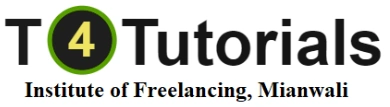Skip to content
Admission Open
Course Outline: Slack
1. Introduction to Slack:
- Overview of Slack and its core features.
- Understanding Slack’s role in team communication and collaboration.
- Setting up a Slack account and configuring initial settings.
2. Getting Started with Slack:
- Accessing Slack:
- Navigating the Slack interface via desktop and mobile applications.
- Understanding the layout: Channels, Direct Messages, and Sidebar.
- Account Setup and Configuration:
- Creating and managing a Slack account.
- Configuring profile settings: personal information, notifications, and preferences.
3. Channels and Messaging:
- Creating and Managing Channels:
- Setting up public and private channels.
- Organizing channels by topic, project, or team.
- Sending and Receiving Messages:
- Composing and sending messages in channels and direct messages.
- Using @mentions, replies, and thread conversations.
- Message Formatting and Reactions:
- Formatting messages using Slack’s markdown and rich text features.
- Adding reactions and emojis to messages.
4. File Sharing and Collaboration:
- Uploading and Sharing Files:
- Uploading files and documents to channels and direct messages.
- Sharing files from cloud storage integrations (e.g., Google Drive, Dropbox).
- Collaborating on Files:
- Previewing and commenting on shared files.
- Using file-sharing features to collaborate with team members.
5. Search and Navigation:
- Using the Search Function:
- Performing searches for messages, files, and channels.
- Using search filters and advanced search options.
- Navigating Slack:
- Managing channels, direct messages, and pinned items.
- Customizing Slack’s sidebar and preferences for easier navigation.
6. Integration with Other Tools:
- Connecting Apps and Services:
- Integrating Slack with other productivity tools (e.g., Google Calendar, Trello).
- Adding and managing Slack apps and integrations.
- Using Bots and Automation:
- Utilizing Slack bots for task automation and notifications.
- Setting up and configuring Slackbot responses and custom integrations.
7. Slack Workflows and Customization:
- Creating and Using Workflows:
- Building and managing workflows using Slack Workflow Builder.
- Automating repetitive tasks and processes.
- Customizing Slack:
- Personalizing Slack’s appearance: themes, notifications, and settings.
- Managing workspace and channel preferences.
8. Security and Compliance:
- Managing Security Settings:
- Configuring security settings for workspace and channels.
- Understanding Slack’s compliance features and data protection policies.
- Best Practices for Secure Communication:
- Implementing best practices for maintaining security and privacy in Slack.
- Managing user access and permissions.
9. Administration and Management:
- Workspace Administration:
- Using the Slack admin console to manage users, channels, and settings.
- Configuring workspace settings and permissions.
- Monitoring and Reporting:
- Utilizing Slack’s reporting and analytics tools for tracking usage and performance.
- Monitoring activity and engagement metrics.
10. Troubleshooting and Support:
- Common Issues and Troubleshooting:
- Diagnosing and resolving common Slack issues (e.g., connectivity, notifications).
- Accessing Slack’s help resources and support forums.
- Getting Help:
- Utilizing Slack’s support resources and community forums for additional assistance.
11. Course Review and Practical Exercises:
- Hands-on practice with Slack’s features: creating channels, sending messages, and integrating apps.
- Real-world scenarios and exercises for effectively using Slack for team communication and collaboration.
- Final review of key concepts and practical applications.
Advanced Topics (Optional):
- Advanced Integrations:
- Exploring advanced Slack integrations with enterprise tools and custom APIs.
- Leveraging Slack’s API for developing custom applications and integrations.
- Optimizing Slack for Large Teams:
- Managing Slack for larger organizations: channel organization, user management, and scalability.
- Implementing best practices for optimizing Slack usage and productivity.