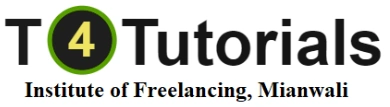Skip to content
Admission Open
Course Overview:
- Introduction to OneDrive:
- Overview of OneDrive and its integration with Microsoft 365.
- Setting up a OneDrive account and navigating the interface.
- Differences between OneDrive, OneDrive for Business, and SharePoint.
- Getting Started with OneDrive:
- Installing OneDrive on different devices (Windows, macOS, mobile).
- Uploading files and folders to OneDrive.
- Syncing files across devices and accessing them offline.
- File and Folder Management:
- Creating, organizing, and managing files and folders in OneDrive.
- Using the search function to find files quickly.
- Organizing files with tags, folders, and Quick Access links.
- File Sharing and Collaboration:
- Sharing files and folders with others using links and permissions.
- Managing shared files and folders with advanced settings.
- Real-time collaboration on documents using Office Online (Word, Excel, PowerPoint).
- Advanced Features:
- Using OneDrive’s version history to manage file changes.
- Recovering deleted files and restoring previous versions.
- Using the Recycle Bin to manage deleted items.
- Managing large files and optimizing storage space with Files On-Demand.
- OneDrive for Business:
- Setting up and managing a OneDrive for Business account.
- Integrating with SharePoint for team collaboration.
- Managing permissions and sharing settings for business use.
- Using the Admin Center to monitor usage and security.
- Security and Compliance:
- Setting up two-factor authentication for added security.
- Managing file access permissions and expiration settings.
- Understanding OneDrive’s encryption and compliance standards.
- Using Personal Vault for extra security on sensitive files.
- Integration with Microsoft 365:
- Collaborating on Office documents directly from OneDrive.
- Synchronizing OneDrive with Microsoft Teams for seamless file sharing.
- Using OneDrive with Outlook for email attachments and file sharing.
- Automating workflows with Power Automate.
- Mobile Features:
- Accessing and managing OneDrive files on mobile devices.
- Scanning and saving documents directly to OneDrive using the mobile app.
- Using offline mode on mobile to access files without an internet connection.
- Backup and Restore:
- Setting up OneDrive to back up important folders like Desktop, Documents, and Pictures.
- Restoring files and folders from backups.
- Managing and configuring backup settings.
- Collaboration and Productivity Tips:
- Best practices for organizing and managing files in a team environment.
- Tips for maximizing productivity with OneDrive and Microsoft 365.
- Leveraging OneDrive shortcuts and keyboard commands for efficiency.
- Case Studies and Real-World Applications:
- Examples of how businesses and individuals use OneDrive for file management and collaboration.
- Best practices for using OneDrive in various industries.
- Tips for maximizing the efficiency and security of OneDrive in both personal and professional settings.