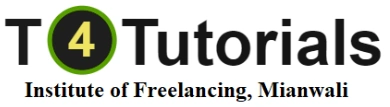Course Overview:
1. Introduction to Bluefish
- What is Bluefish?: Overview of Bluefish, its features, benefits, and supported languages.
- Installation and Setup: How to install Bluefish on various operating systems (e.g., Windows, macOS, Linux) and configure initial settings.
- Interface Tour: Familiarization with Bluefish’s user interface, including the main workspace, toolbars, and menu options.
2. Basic Text Editing
- Creating and Editing Files: How to create new files, open existing files, and make edits using Bluefish’s editor.
- Syntax Highlighting: Understanding syntax highlighting for different programming languages and how to customize it.
- Code Completion: Using Bluefish’s code completion features to speed up coding and reduce errors.
3. Working with Projects
- Project Management: Creating and managing projects in Bluefish, including organizing files and directories.
- File Navigation: Using Bluefish’s file browser to navigate and manage project files efficiently.
- Search and Replace: Utilizing search and replace functionality to manage and update code across multiple files.
4. Advanced Editing Features
- Code Snippets: Creating and using code snippets for repetitive code patterns to improve productivity.
- Templates: Setting up and using templates for common code structures to streamline development.
- Multi-Editing: Using Bluefish’s multi-editing features to edit multiple files or sections of code simultaneously.
5. Working with Web Technologies
- HTML and CSS: Writing and editing HTML and CSS code with Bluefish, including syntax checking and validation.
- JavaScript: Editing and managing JavaScript files, including debugging support and code completion.
- Server-Side Scripting: Working with server-side languages like PHP, including syntax highlighting and debugging tools.
6. Integration and Tools
- Version Control: Integrating with version control systems (e.g., Git) to manage code changes and collaborate with other developers.
- FTP/SFTP: Configuring and using FTP/SFTP to upload and manage files on remote servers.
- External Tools: Setting up and using external tools such as compilers, linters, and debuggers within Bluefish.
7. Customization and Settings
- Preferences and Settings: Configuring Bluefish’s preferences to customize the editor’s behavior and appearance.
- Keyboard Shortcuts: Learning and customizing keyboard shortcuts to enhance productivity.
- Themes and Appearance: Adjusting themes, fonts, and color schemes to match your preferences and improve readability.
8. Productivity and Workflow
- Code Management: Using Bluefish’s features to manage and structure your code effectively.
- Efficiency Tips: Best practices and tips for using Bluefish to increase development efficiency and streamline workflows.
- Troubleshooting: Common issues and troubleshooting techniques for solving problems in Bluefish.
9. Real-World Projects and Practice
- Hands-On Projects: Practical exercises to apply your knowledge, such as creating and managing a sample web project.
- Case Studies: Analyzing examples of projects managed with Bluefish to understand effective usage and practices.
Who Should Take This Course?
- Web Developers: Developers who want to use Bluefish as their primary editor for web development projects.
- Programmers: Programmers working with various coding languages who need a versatile text editor.
- Students and Learners: Individuals learning web development and looking for a powerful yet lightweight editor.
- Freelancers and Agencies: Professionals who want to incorporate Bluefish into their development toolkit for client projects.
Learning Outcomes:
By the end of the course, you should be proficient in using Bluefish for a wide range of text editing and web development tasks. You’ll understand how to leverage Bluefish’s features for efficient coding, project management, and integration with other tools and systems.