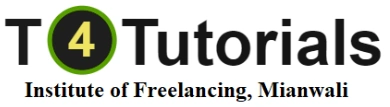Skip to content
Admission Open
ClickUp Course Overview
1. Introduction to ClickUp
- What is ClickUp?: Overview of ClickUp, its core features, and its role in project management and productivity.
- Use Cases: Common scenarios for using ClickUp, such as task management, project planning, time tracking, and team collaboration.
- Benefits: Key benefits of using ClickUp, including centralized task management, customizable workflows, and enhanced team communication.
2. Getting Started with ClickUp
- Account Setup: Creating and setting up a ClickUp account, including workspace and team configurations.
- Navigating the Interface: Introduction to ClickUp’s interface, including the dashboard, sidebar, and various views.
- Basic Configuration: Setting up workspace preferences, notifications, and user profiles.
3. Project and Task Management
- Creating Projects: Setting up new projects and organizing them using spaces, folders, and lists.
- Task Creation: Creating and managing tasks, subtasks, and task dependencies.
- Task Views: Utilizing different task views (List, Board, Calendar, Gantt) to manage and visualize tasks.
4. Customization and Workflow Management
- Custom Fields: Adding and managing custom fields to capture specific project data.
- Statuses and Workflows: Customizing task statuses and workflows to match organizational processes.
- Templates: Creating and using templates for projects, tasks, and workflows to standardize processes.
5. Time Tracking and Resource Management
- Time Tracking: Using ClickUp’s time tracking features to monitor time spent on tasks and projects.
- Resource Management: Managing and allocating resources effectively, including setting up and tracking team availability.
- Reporting: Generating reports on time tracking, task progress, and project performance.
6. Collaboration and Communication
- Comments and Mentions: Using comments and mentions to facilitate team communication and collaboration on tasks.
- Attachments and Files: Uploading and sharing files and documents within tasks and projects.
- Task Notifications: Configuring notifications to stay updated on task and project changes.
7. Automation and Integrations
- Automation: Setting up automation rules to streamline repetitive tasks and workflows.
- Third-Party Integrations: Integrating ClickUp with other tools and services (e.g., Slack, Google Drive, Trello) to enhance functionality.
- API Usage: Introduction to ClickUp’s API for custom integrations and automation.
8. Reporting and Analytics
- Dashboards: Creating and customizing dashboards to visualize key metrics and project data.
- Reports: Using ClickUp’s reporting features to analyze project progress, team performance, and task completion.
- Data Export: Exporting data from ClickUp for further analysis or reporting purposes.
9. Advanced Features and Best Practices
- Advanced Features: Exploring advanced ClickUp features, such as goals, OKRs, and portfolio management.
- Best Practices: Implementing best practices for using ClickUp effectively, including project management tips and productivity hacks.
- Common Pitfalls: Identifying and avoiding common mistakes and challenges in using ClickUp.
10. Real-World Use Cases and Case Studies
- Case Studies: Reviewing real-world examples and case studies of successful ClickUp implementations.
- Application of Knowledge: Applying learned concepts to practical scenarios and projects.
Course Format
- Lectures and Readings: Theoretical content covering ClickUp’s features, functionalities, and project management principles.
- Hands-On Labs: Practical exercises to set up, manage, and track projects using ClickUp.
- Assignments and Projects: Real-world projects and assignments to apply knowledge and skills in practical scenarios.
- Exams and Quizzes: Assessments to test understanding and proficiency with ClickUp.
Target Audience
- Project Managers: Professionals responsible for planning, executing, and managing projects using ClickUp.
- Team Leads: Team leads who coordinate project activities and oversee team progress.
- Business Owners: Small business owners and entrepreneurs using ClickUp for project and team management.
- Team Members: Team members who need to collaborate and manage tasks within ClickUp.
Prerequisites
- Basic Computer Skills: Familiarity with computer operations and software.
- Fundamental Project Management Knowledge: Basic understanding of project management concepts can be beneficial but is not always required.
- Internet Access: Access to the internet and a ClickUp account for practical exercises.