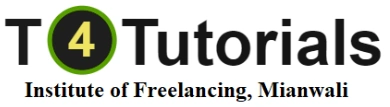Course Overview:
1. Introduction to Wix
- Overview of Wix: Introduction to Wix, its features, and its benefits as a website builder.
- Creating a Wix Account: How to sign up for Wix, choose a plan, and set up your account.
- Dashboard Navigation: Familiarization with the Wix dashboard, including key tools and settings.
2. Building Your First Website
- Choosing a Template: How to select a template that fits your needs and customize it to your preferences.
- Using the Wix Editor: Introduction to the Wix drag-and-drop editor, including adding and arranging elements.
- Editing Text and Images: How to edit text, upload and manage images, and use the built-in media library.
3. Designing and Customizing Your Site
- Design Elements: Customizing colors, fonts, and layout using the Wix design tools.
- Adding Pages and Menus: How to create and organize pages, set up navigation menus, and manage page hierarchy.
- Adding Widgets and Apps: Using Wix’s App Market to add functionality with widgets and third-party applications.
4. Advanced Features
- Dynamic Pages: Creating and managing dynamic pages with Wix’s Content Manager for more complex content.
- Wix Code (Velo): Introduction to Wix’s Velo (formerly Wix Code) for adding custom functionality with JavaScript.
- SEO Tools: Optimizing your site for search engines using Wix’s built-in SEO tools and best practices.
5. E-Commerce and Business Features
- Setting Up an Online Store: Basics of setting up an online store with Wix, including product management and payment options.
- Managing Inventory: Adding and managing products, setting up product categories, and configuring shipping and tax settings.
- Marketing and Analytics: Using Wix’s marketing tools, such as email campaigns, social media integrations, and analytics.
6. Mobile Optimization and Responsiveness
- Mobile View Customization: Ensuring your site looks great on mobile devices by customizing the mobile view.
- Responsive Design Principles: Understanding and applying responsive design principles to improve user experience across devices.
7. Site Maintenance and Management
- Regular Updates: How to keep your site up-to-date with fresh content and design updates.
- Backup and Restore: Understanding Wix’s backup options and how to restore your site if needed.
- Security Best Practices: Implementing security measures to protect your site from potential threats.
8. Launching and Promoting Your Site
- Site Preview and Testing: Previewing and testing your site before publishing to ensure everything works as expected.
- Publishing Your Site: How to publish your site and manage your domain settings.
- Promotion Strategies: Tips for promoting your site through social media, search engine marketing, and other online channels.
9. Project Work and Case Studies
- Practical Projects: Building and customizing a complete website using Wix, applying all the skills learned throughout the course.
- Case Studies: Analyzing successful Wix websites to understand effective design and marketing strategies.
Who Should Take This Course?
- Beginners: Individuals who are new to website building and want to create their own site without coding.
- Small Business Owners: Those looking to create or update their business website easily and cost-effectively.
- Freelancers and Entrepreneurs: Professionals who want to offer website creation services or build a personal portfolio.
Learning Outcomes:
By the end of the course, you should be able to confidently use Wix to create, customize, and manage a website. You’ll understand how to leverage Wix’s design and functionality tools, optimize your site for search engines, and maintain a high-performing online presence.