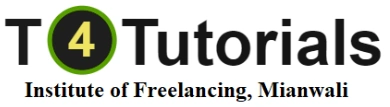Skip to content
Admission Open
Course Outline: Zoom
1. Introduction to Zoom:
- Overview of Zoom and its core features.
- Understanding Zoom’s interface and navigation.
- Setting up a Zoom account and configuring basic settings.
2. Getting Started with Zoom:
- Downloading and installing Zoom on various devices (Windows, macOS, iOS, Android).
- Navigating the Zoom desktop and mobile apps.
- Scheduling and starting meetings: individual and recurring meetings.
3. Zoom Meetings:
- Creating and Scheduling Meetings:
- Scheduling meetings via the Zoom client and calendar integrations.
- Configuring meeting settings such as registration, password protection, and waiting rooms.
- Hosting and Managing Meetings:
- Starting and managing meetings: controls for hosts and participants.
- Managing meeting settings: audio/video options, screen sharing, and recording.
- Using breakout rooms for group discussions and activities.
- Managing participants: muting/unmuting, spotlighting, and promoting to co-hosts.
- Advanced Meeting Features:
- Utilizing Zoom’s chat and collaboration tools during meetings.
- Conducting polls, Q&A, and surveys.
- Managing meeting security: locking meetings, removing participants, and reporting issues.
4. Zoom Webinars:
- Setting Up and Managing Webinars:
- Scheduling and configuring webinars.
- Managing webinar registration and invitations.
- Using webinar controls: panelists, attendees, and chat.
- Hosting and Interacting in Webinars:
- Managing attendee engagement: Q&A, polls, and chat.
- Utilizing webinar analytics and reporting.
5. Zoom Collaboration Tools:
- Using Zoom Chat:
- Sending and managing instant messages.
- Creating and using channels for team collaboration.
- Sharing files and links in chat.
- Using Zoom for Collaboration:
- Sharing screens and documents during meetings.
- Collaborating on whiteboards and annotations.
- Integrating Zoom with other productivity tools (e.g., Slack, Trello).
6. Recording and Managing Content:
- Recording Meetings and Webinars:
- Configuring recording settings: local vs. cloud recording.
- Managing and sharing recorded content.
- Managing Cloud Recordings:
- Accessing and organizing cloud recordings.
- Editing and sharing recorded content with participants.
7. Zoom Security and Privacy:
- Managing Security Settings:
- Configuring meeting security options: passwords, waiting rooms, and authentication.
- Managing user permissions and privacy settings.
- Best Practices for Secure Meetings:
- Implementing best practices for protecting meeting content and participant information.
8. Integrations and Advanced Settings:
- Integrating Zoom with Other Applications:
- Using Zoom’s integrations with popular business tools (e.g., Google Calendar, Microsoft Teams).
- Setting up and managing integrations through the Zoom App Marketplace.
- Exploring Advanced Settings:
- Customizing Zoom settings for specific use cases (e.g., education, business).
- Exploring advanced features and configurations for specialized needs.
9. Troubleshooting and Support:
- Troubleshooting Common Issues:
- Diagnosing and resolving common Zoom issues (e.g., audio/video problems, connectivity).
- Accessing Zoom’s support resources and community forums.
- Getting Help:
- Using Zoom’s help center and support options for additional assistance.
10. Course Review and Practical Exercises:
- Hands-on practice with Zoom’s features and tools.
- Real-world scenarios and exercises for hosting and managing meetings and webinars.
- Final review of key concepts and practical applications.
Advanced Topics (Optional):
- Zoom Administration and Management:
- Managing Zoom accounts and settings for organizations.
- Using Zoom’s administrative tools for user management and analytics.
- Zoom Advanced Features:
- Exploring and implementing advanced Zoom features such as virtual backgrounds, live streaming, and integrations with other platforms.